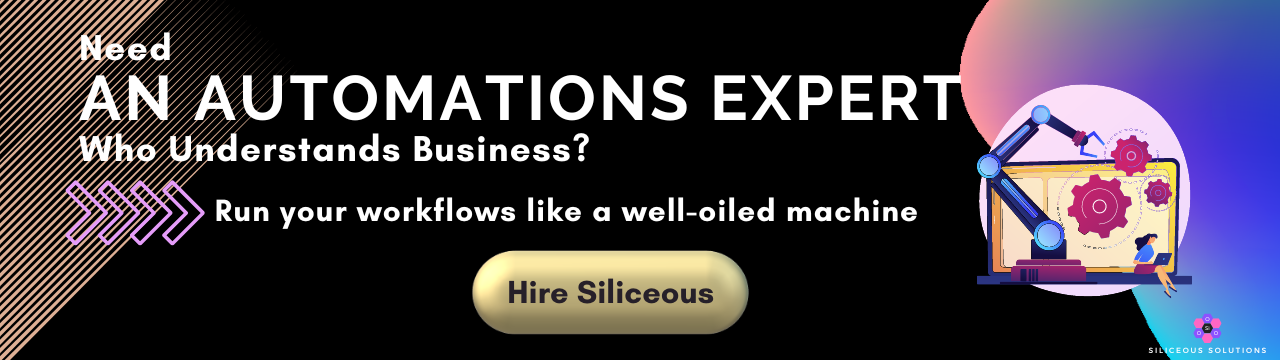How to Automatically Validate Email Addresses From Elementor/WordPress Contact Forms
- Pam K, Founder
- Max 10 min read
Jump to Section
Receiving email subscriptions and website form submissions from non-existent or fake email addresses can be frustrating and damaging to your business, website and email reputation. In this article, we will walk you through practical steps to automatically validate email addresses so as to detect and block spam email subscriptions or contact form submissions, saving you the headaches that come with spam WordPress or Elementor form submissions.
Our Story
When we started getting a flood of spam form submissions from our Elementor blog subscriptions and contact forms submissions on our WordPress website, we decided to start automatically validate email addresses. The spam submissions were not by bots (we know this because we had inserted the ‘Honeypot’ field on all our Elementor forms). They were being submitted by real people with plenty of time on their hands, with most of the submissions having fake email addresses on them. Having said that, some malicious bots have been known to have the ability to identify the honeypot requirements and bypass Elementor’s “Honeypot” field while sending spam form submissions.
The main problem we were concerned with was that these form submitters were receiving emails from us on form submission (to their fake or non-existent email addresses sent using Elementor’s “Send Email” action step), meaning our email reputation could be severely damaged if we did not put an end to it.
With our background in workflow automation, we decided to do just that.
The Trouble with Spam WordPress Form Submissions
Spam WordPress or Elementor form submissions can severely impact a business’s email reputation. These unsolicited entries often bypass security measures and flood inboxes with irrelevant, sometimes malicious content. As spam submissions increase, email servers may flag legitimate business communications as spam, leading to a poor sender reputation. This often results in important marketing emails or customer communications being undelivered or marked as junk. Over time, businesses face decreased email deliverability, reduced engagement and a damaged brand image. To prevent this, businesses should implement robust anti-spam measures like email validation to safeguard their email reputation.
How We Automatically Validate Email Addresses
We strategised our email validation workflow automation into three different stages:
1. First, we use Elementor’s “Webhook” action to send the form data to our first automated workflow.
2. The first automated workflow extracts the email address from the data it receives from the webhook and uses an email validation service to verify that the email address is valid and deliverable. If it is valid and deliverable, this automation then sends the form data to the next automated workflow.
3. Our final automated workflow sends an email to the validated email address, and finally adds their contact details to our database.
The reason we strategised having two different automated workflows was because the second automation service did not have the email validation app integrated into their platform, and so, we had to use a different platform for the automatic email validation step.
1. Using the Elementor “Webhook” Action to Send Form Data
First, we obtained our webhook URL from our first automated workflow on Pipedream. We then entered this URL in the “Webhook” action step on the Elementor form.

2. Using Pipedream to Automationally Validate Email Addresses
When the form is submitted, the webhook triggers the Pipedream workflow to validate the email address using our preferred email validation service. If the email passes the validation test successfully, the form data is forwarded to our second automated workflow on Make.com.

3. Using Make.com to Send Emails and Update our Database
In this Make.com workflow, all data sent from the Elementor form is forwarded to the scenario via a HTTP Post to the webhook trigger. Based on certain conditions (such as where the contact form was submitted from), an email is sent to the form submitter using our email sending service (Postmark) and CC’ed to us, and their details are finally added to our database (Airtable).

Conclusion
Having personally received spam contact and blog form submissions, we decided to put an end to it by strategising a 3-step workflow which validated emails sent from Elementor forms before sending out any emails. This workflow has:
1. Cut our time reading and deleting spam form submissions by 100%,
2. Blocked spam blog subscriptions by 100%, and
3. Increased our email deliverability reputation to 100%.
The best thing about this strategised workflow for small or growing businesses is that all three services have free plans to start on.
To read more similar articles, visit our Marketing Automation blog post or scroll down to the next section.
Keep Reading

Marketing Automation

How to Setup Elementor Login Form with iThemes Hide Backend Feature

How to Create Clickup Folder, List and Tasks Using Airtable Automation

How to Automatically Delete Airtable Records