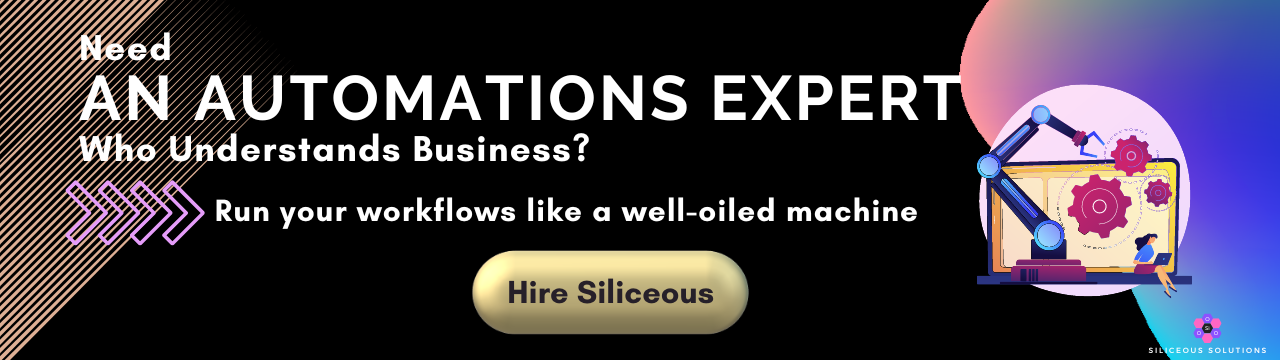How to Create Clickup Folder, List and Tasks Using Airtable Automation
- Pam K, Founder
- Max 5min read
Introduction
If you’ve been wondering how to take a record from Airtable and convert the information within the record into a Clickup Folder, List or Task, then this is the article for you.
In the video at the end of this blog, I talk about how I take data from an Airtable record, use Airtable automation’s ‘Run Script’ action and extract information from that record turning it into a Clickup Folder, List and Tasks using Task Templates.
First Up
Create a sample record in your Airtable base which you will use for testing. When the status of the record (order) is marked as “Order Paid”, it goes into an ‘Order Paid’ view in the base. When it enters this view, we have the Airtable automation which is set off by the record entering this view, which is then followed by the ‘Run Script’ Airtable automation action which creates the Clickup folder with the business’s name.
Clickup API Docs
If we visit Clickup’s API documents, scroll down to the ‘Folder’ section and select ‘Create Folder’, this is the code that you need to use, obviously changing the information to fit your requirements. That’s essentially the script we use in this action to create the Clickup folder – as you can see, we create the folder called “Jobs Folder Template”.
Airtable ‘Run Script’ Action
Following that, when the folder is created, we use another ‘Run Script’ action to create the List. Within the first script that creates the Clickup Folder, we output the response we get from Clickup which includes the folder ID. Going back to Clickup’s API documents, go to the ‘List’ section and select ‘Create List’, you’ll see that it requires the folder ID of the folder we just created.
So within the ‘Create Folder’ script, we output the response and we use the response in this action here to create the Clickup List within the same folder using the folder ID from the previous step.
Create Clickup Task from Templates
Following on from that, we use the code for ‘Create Task Templates’ because we have templates setup with fields, etc. So copying this code into the next ‘Run Script’ action, I create an email task, a phone calls task and a Zoom task. All of this can be done within Airtable. As much as I love Zapier and Make.com, I try and do as much in-house as I can because it is immediate whereas there is a bit of a wait time with Zapier and Make.com.
And that’s essentially it! If you’re new to Airtable or Clickup, you can sign up for an Airtable account here or sign up to Clickup here.
To purchase our version of the Clickup API script codes shown in our video, hit the button below.
If you’ve got any questions, feel free to send us an email using our Contact form. Watch our video below and remember to hit the ‘Like’ and ‘Subscribe’ buttons.
Learn how to automatically delete Airtable records in this blog post.
Keep Reading

How to Automatically Validate Email Addresses From Elementor/WordPress Contact Forms

Marketing Automation

How to Automatically Delete Airtable Records